How to use Cisco packet tracer to create and connect peer to peer network
Cisco packet tracer is cross-platform
software tool used for visual simulation that allows users to create network
topologies and imitate modern computer network into it. Here I have successfully pinged another pc using command prompt.
Objective
Objective
To create and configure a peer to peer
network connecting two hosts by using cisco packet tracer.
To create and configure a peer to peer
network connecting two hosts by using cisco packet tracer.
Things
we need
Two personal computers, copper cross over wire, cisco packet
tracer
Two personal computers, copper cross over wire, cisco packet
tracer
Procedure
- First
we need to open thcisco packet tracer.
Here is the windows after
opening the cisco packet tracer
- After
opening the cisco packet tracer, you need down left and click end devices then
select pc and drag them into a whiteboard.
- Then,
connect these two PC’s using copper crossover wire which connects two similar
devices. Use the fastethernet0 port to connect the two PC.
Two PC’s are finally connected.
- After
connecting similar devices, we need to assign the different IP address to these
two PCs for establishing the connection between them. For that, we need to click
on PC1 then go to desktop. Click on IP configuration. Then assign an IP address. I have
assigned 192.168.1.1 to PC1
Repeat the same process to PC2. I have
assigned 192.168.1.2 for PC2.
- To
check that you have assigned the IP address to PC1 and PC2 run command prompt
on cisco packet and type ipconfig
- Again for checking all IP assigned type ipconfig /all
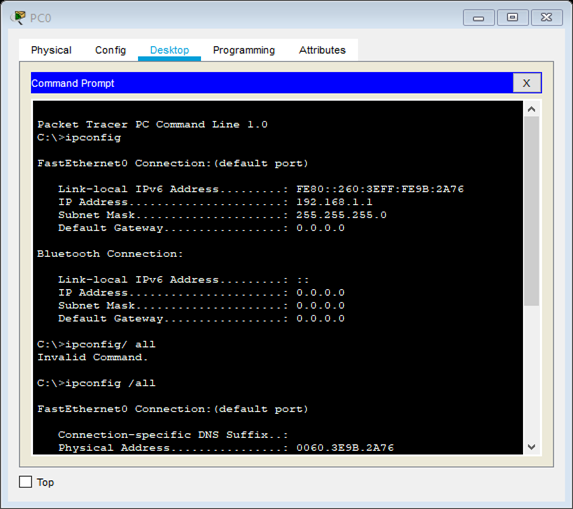
- Also, to check whether to devices are connected we need to send packets. For that run
command prompt in cisco packet tracer of PC1 and type ping 192.168.1.2 which
the IP address of PC2.
Here, we have successfully sent data from PC1 to PC2.
- First we need to open thcisco packet tracer.
Here is the windows after
opening the cisco packet tracer
- After opening the cisco packet tracer, you need down left and click end devices then select pc and drag them into a whiteboard.
- Then,
connect these two PC’s using copper crossover wire which connects two similar
devices. Use the fastethernet0 port to connect the two PC.
Two PC’s are finally connected.
- After connecting similar devices, we need to assign the different IP address to these two PCs for establishing the connection between them. For that, we need to click on PC1 then go to desktop. Click on IP configuration. Then assign an IP address. I have assigned 192.168.1.1 to PC1
Repeat the same process to PC2. I have assigned 192.168.1.2 for PC2.
- To check that you have assigned the IP address to PC1 and PC2 run command prompt on cisco packet and type ipconfig
- Again for checking all IP assigned type ipconfig /all
- Also, to check whether to devices are connected we need to send packets. For that run command prompt in cisco packet tracer of PC1 and type ping 192.168.1.2 which the IP address of PC2.
Here, we have successfully sent data from PC1 to PC2.
Conclusion
Hence, we have learned to create and configure a peer to peer
network connecting two similar devices by using a cisco packet.
Hence, we have learned to create and configure a peer to peer
network connecting two similar devices by using a cisco packet.








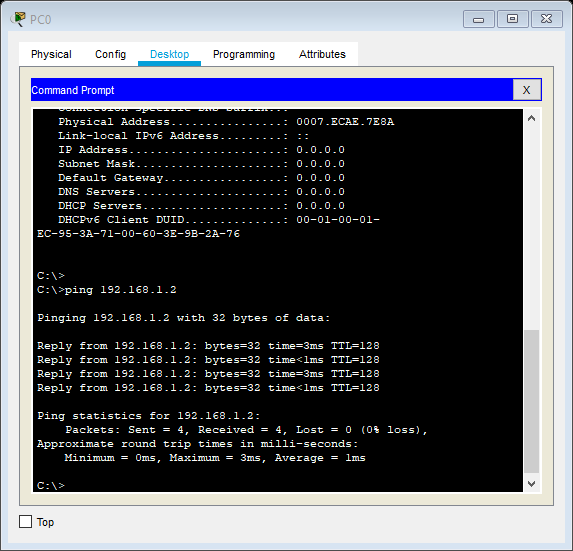










No comments:
Post a Comment